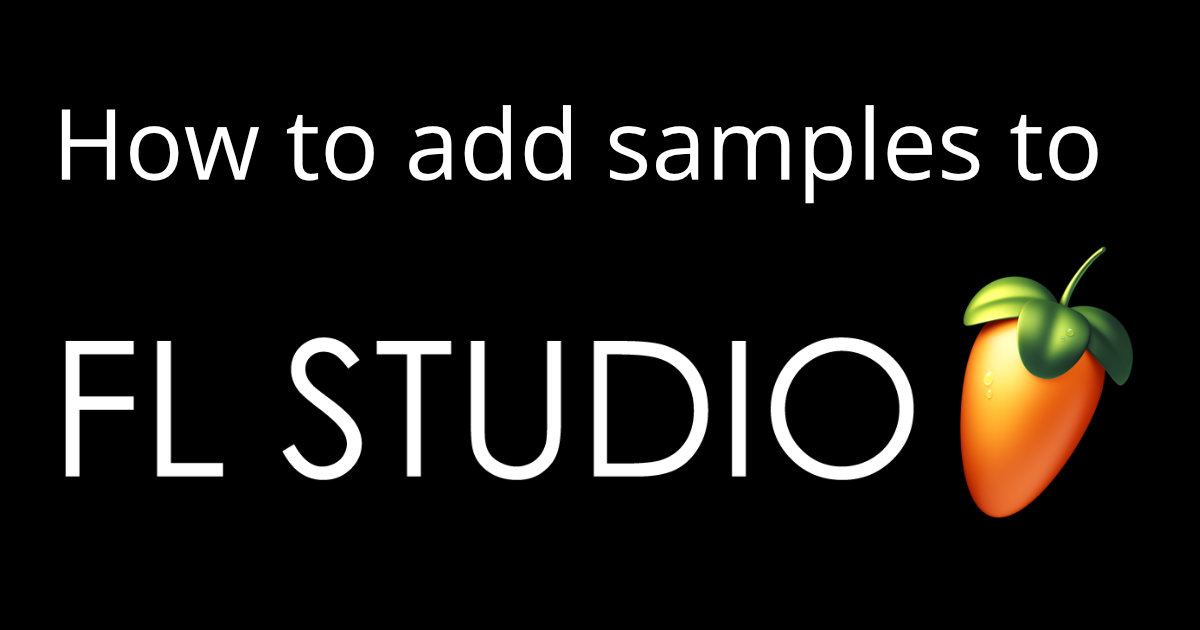Estimated reading time: 8 minutes
Ever felt like a kid in a candy store while adding samples to FL Studio? This article is your golden ticket, offering a sweet tour through the process, making your music production journey as delightful as a sugar rush. Stick around for the tastiest tips!
Table of contents
- Introduction
- Understanding Audio Samples
- Importing Samples into FL Studio: A Three-Way Approach
- Stocking Up Your FL Studio’s Browser with Sample Packs
- Navigating to Your Sample Folders in FL Studio
- Extra Browser Search Folders: Your Secret Storage
- Importing Samples into Your FL Studio Project: The Final Touch
- Conclusion: Your Musical Journey Awaits
- FAQ
Introduction
Welcome to the exciting world of FL Studio! Adding samples to your tracks is like adding spices to a recipe. It enhances the flavor, making your music more appealing. In this guide, we’ll explore the process of adding samples to FL Studio, turning your musical ideas into a reality. Let’s dive in and start creating some delicious beats!
Understanding Audio Samples
Audio samples are snippets of sound that you can manipulate in FL Studio to create music. They’re like the ingredients in your musical recipe. From drum beats to vocal snippets, these samples can be mixed and matched to create a unique sound. Understanding how to use these samples effectively is a key skill in music production. Let’s delve deeper into the world of audio samples.
Importing Samples into FL Studio: A Three-Way Approach

Method 1: Drag and Drop from a Computer Folder
The first method is as simple as dragging a file from your computer folder into FL Studio. It’s like picking a candy from a jar and dropping it into your pocket. Easy, right?
Method 2: Drag and Drop from the FL Studio Browser Panel
The second method involves the FL Studio browser panel. It’s similar to the first method, but instead of your computer folder, you’re dragging from the browser panel. It’s like choosing a candy from a different jar.
Method 3: Creating an Audio Clip Channel and Loading the Sample Manually
The third method is a bit more hands-on. You’ll create an Audio Clip channel and load the sample manually. It’s like making your own candy from scratch. A bit more work, but the result is worth it!
Stocking Up Your FL Studio’s Browser with Sample Packs
Adding sample packs to your FL Studio’s browser is like filling your pantry with your favorite snacks. It ensures you have a variety of sounds at your fingertips whenever inspiration strikes. Here’s a step-by-step guide to help you stock up your browser with delicious audio samples:
- Download a Sample Pack: Start by downloading a sample pack of your choice. It’s like shopping for your favorite candies.
- Open FL Studio: Next, open FL Studio. It’s like opening the door to your candy store.
- Go to Options > File Settings: Navigate to the File Settings under the Options menu. It’s like finding the right shelf in your candy store.
- Select an Empty Folder Icon: Under the ‘Browser extra search folders’ heading, click on an empty folder icon. It’s like choosing an empty jar for your new candies.
- Locate & Select Your Sample Pack: Find your sample pack in the File Explorer/Finder window that appears, select it, and press ‘Open’. It’s like filling the jar with your new candies.
And voila! Your sample pack is now in FL Studio’s browser, ready for you to use in your music production. Happy creating!
What Are 808s? 808 explained and how to create great 808s in your music.
Navigating to Your Sample Folders in FL Studio
Finding your sample folders in FL Studio is like finding the secret stash of cookies in the kitchen. Here’s how to uncover these hidden treasures:
- Open FL Studio: It’s like stepping into your kitchen.
- Go to the Browser Panel: This is where all your ingredients (samples) are stored.
- Navigate to ‘Packs’: This is your main sample folder, filled with a variety of sounds.
- Explore the Subfolders: Each subfolder is like a cookie jar, filled with different types of samples.
Now, you’re ready to start cooking up some beats!
Extra Browser Search Folders: Your Secret Storage
Extra browser search folders in FL Studio are like hidden compartments in your candy box. They give you additional space to store and organize your samples. Here’s how to set them up:
- Open FL Studio: It’s like opening your candy box.
- Go to Options > File Settings: This is where you’ll find the settings for your candy box.
- Click on an Empty Folder Icon: Under ‘Browser extra search folders’, click on an empty folder icon. It’s like opening a secret compartment.
- Select Your Folder: Choose the folder you want to add and click ‘Open’. It’s like placing new candies in the secret compartment.
Now, you have extra storage for your samples! Enjoy the added space and organization.
| Topic | Description |
|---|---|
| Audio Samples | Individual sounds used in music production. |
| Importing Samples | Adding samples to FL Studio by dragging and dropping from a computer folder or the FL Studio browser panel. |
| Sample Packs | Collections of audio samples that can be added to FL Studio’s browser. |
| Sample Folders | Locations in FL Studio where samples are stored. |
| Extra Browser Search Folders | Additional folders in FL Studio for storing and organizing samples. |
| FL Studio Mobile | The mobile version of FL Studio, which also allows adding samples and sample packs. |
Importing Samples into Your FL Studio Project: The Final Touch
Importing samples into your FL Studio project is like adding toppings to your sundae. Here’s how to do it:
- Open Your Project: It’s like getting your sundae ready.
- Go to the Browser Panel: This is where all your toppings (samples) are.
- Drag and Drop Your Sample: Choose a sample and drag it into the playlist. It’s like adding your favorite topping to your sundae.
And there you have it! Your FL Studio project is now sprinkled with delicious samples. Enjoy your musical treat!
Conclusion: Your Musical Journey Awaits
We’ve taken a sweet journey through the world of adding samples to FL Studio. From understanding audio samples to importing them into your project, we’ve covered all the essential steps. Now, it’s your turn to create your own musical masterpiece. So, go ahead, dive into the world of music production, and start adding samples to your tracks. Remember, every great music producer started somewhere. This is your beginning. Happy producing!
Related Posts
- How to Export Stems in FL Studio? A Step-by-Step Guide
- How to Add Plugins to FL Studio: A Complete Guide for Music Producers
- How to use Autotune in FL Studio: A Comprehensive Guide for Music Producers
- How to Add Presets to FL Studio 12: A Comprehensive Guide for Music Producers
- What is a Sample in Music? Demystifying Music Sampling
- How to Clear a Sample? A Step-by-Step Guide for Musicians and Producer
FAQ
Learn how to add samples to FL Studio by dragging and dropping from your computer folder or the FL Studio browser panel. You can also create an Audio Clip channel and load the sample manually.
You can add more sounds to FL Studio by importing audio samples, adding sample packs to the FL Studio browser, or setting up extra browser search folders.
Adding sample packs to FL Studio Mobile is similar to the desktop version. You need to download the sample pack and import it into the FL Studio Mobile app.
The sample folder in FL Studio is usually located in the program files under the Image-Line folder. You can also set up extra browser search folders for more sample storage.
Yes, you can load your own instruments and samples to FL Mobile. This allows you to customize your sound and enhance your music production on the go.